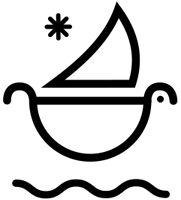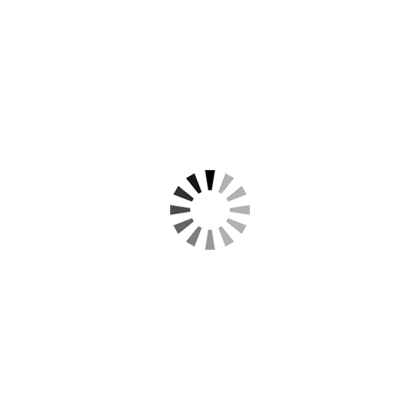How To Add Tape PNG to Premiere and Photoshop with Drag & Drop Ease!
In this tutorial, using our all-in-one PNG Tape Texture Pack, we’ll walk you through how to add tape png overlays to your video and photo projects.
We’ve taken the time to deliver one of the most complete and hi-res tape texture packs available to download. Every transparent tape png asset is rendered with a pre-keyed alpha layer, so you can seamlessly stack and arrange as many of the png tape graphics as you would like in any software. There are no limits to achieving simple and/or sophisticated scrapbook tape aesthetics.
Tape Ball: All-In-One PNG Tape Texture Pack is fully compatible with all video and photo editing software: Premiere Pro, Photoshop, Illustrator, Final Cut Pro X, Davinci Resolve, After Effects, Vegas, and more.
How to Add Tape PNG in Premiere Pro.
- Step 1: Drag & Drop Tape PNG on top of your video or photo layer.
- Step 2: Scale down and reposition Tape PNG within your composition / sequence to your desire.


How to Add Tape PNG in Photoshop.
- Step 1: Drag & Drop Tape PNG on top of your photo layer.
- Step 2: Scale down and reposition Tape PNG within your composition to your desire.



Download 300+ Tape Texture PNG for Any Creative Project Now!
► Subscribe to our Youtube for Exclusive Product Deals and Tutorials! https://bit.ly/sbctsub
🔥 Follow us: https://linktr.ee/sickboat
💰 Shop Cinema Tools: https://sickboat.com/collections/all
🖥 Design, Video Editing, and Motion Tutorials: https://sickboat.com/pages/tutorials