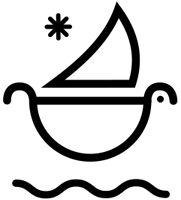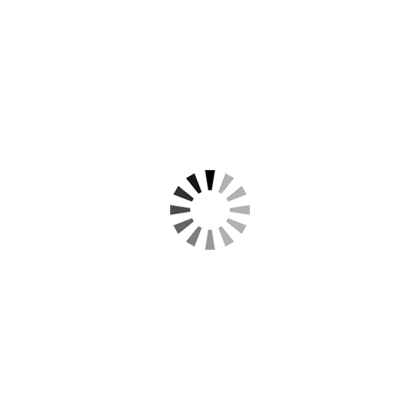How To Make Video Look Like Real Film with Vintage Film LUTS | Premiere Pro Tutorial
Easily learn how to edit digital video to look like real film using vintage film effects and film textures.
In this tutorial, we’ll teach you how to get the real film effect in premiere pro, easy and fast!
Using our Vintage Film LUTS Pack as the base of the color grading we will walk you through how to easily edit your video by adding authentic film color looks, real kodak film grains, noise, film burns, film letterboxes, and film artifacts as transitions.
What is a LUT? Check out our LUT Guide.
The vintage film luts, film grains, and film borders are fully compatible with all video editing software: Premiere Pro, Final Cut Pro X, Davinci Resolve, After Effects, CapCut, and more.
Give your videos that "perfect" real film look with vintage film luts and film textures.
How To Make Videos Look Like Real Film in Premier Pro:
- Step 1: Add Lumetri Color Effect to the video clip. Flatten out the color of your clip by bring up the darks to somewhat match your whites / brights. In the Creatives tab, click on the Look drop down menu and browse to the folders of Vintage Film LUTS and select the LUT / .cube file you would like.
- Step 2: Add Red Halation Effect. This gives the video clips a natural and subtle red bloom effect that is in film. Duplicate the video clip and place it on the video layer above the original clip. Add the Channel Blur effect to the top video layer and make the Red Brightness ~30 - 50. Then change the blending mode of your top clip to "Lighten".
- Step 3: Add Film Grain Overlay. Drag and drop Kodak film grain texture on the video layer above your two clips and change the blending mode to overlay, soft light, or hard light.
- Step 4: Add Noise. Drag and drop Kodak film noise on the top video layer and change the blending mode to screen.
- Step 5: Add Film Burns. Drag and drop film burns on the top video layer and place it over the cut of two video clips. Then change the blending mode to screen or color dodge.
- Step 6: Add Film Letterbox. Drag and drop a film letterbox on the top video layer and change the blending mode to multiply.
- Step 7: Add Film Artifacts. Drag and drop film artifacts / film transitions onto the video layer below the film letterbox and change the blending mode to screen or color dodge.
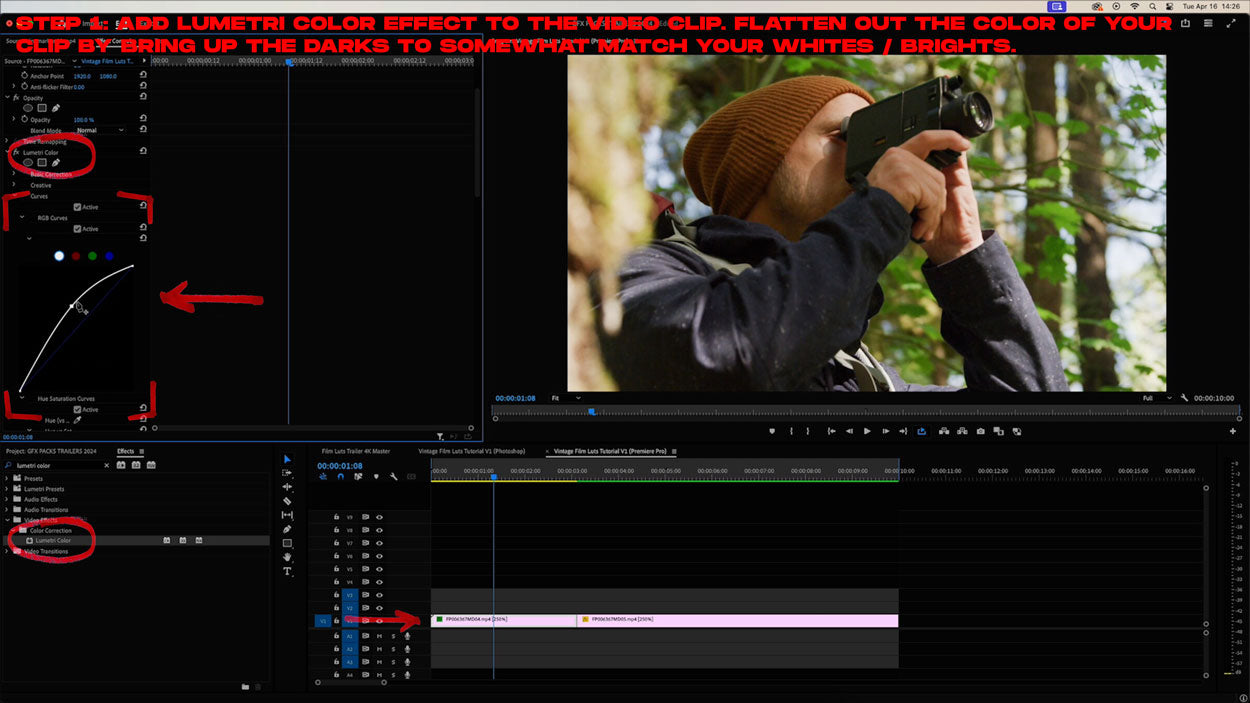
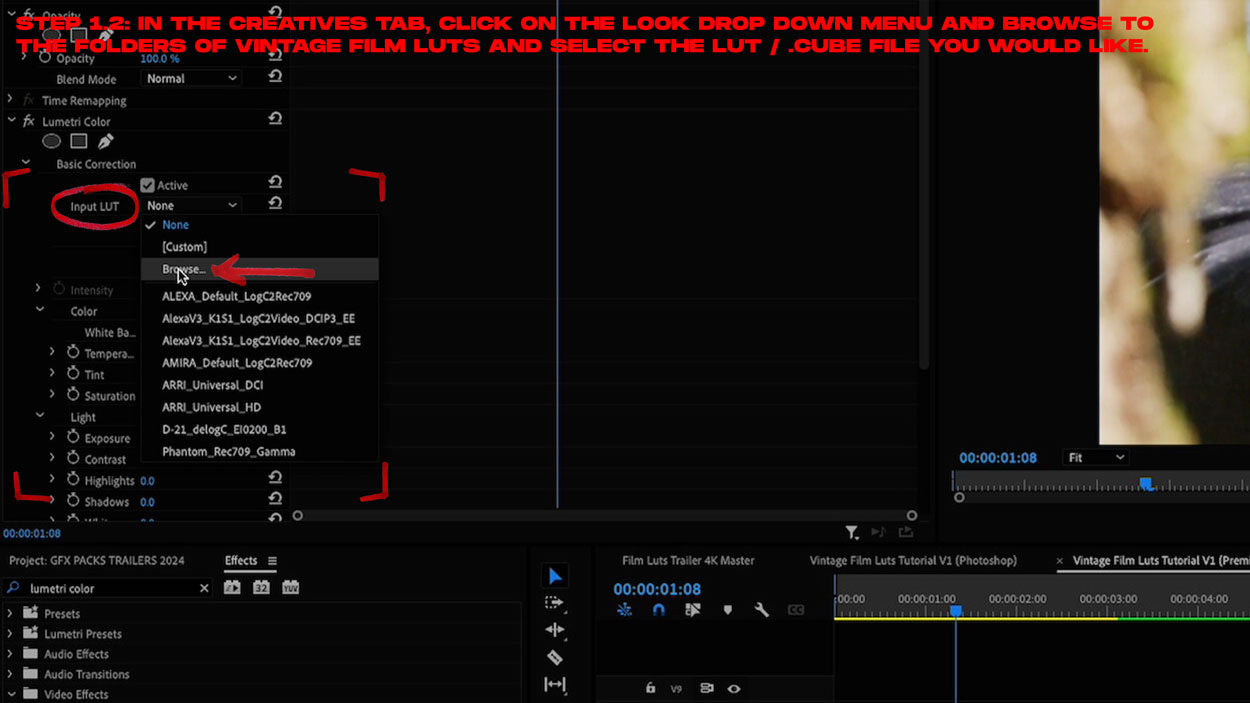


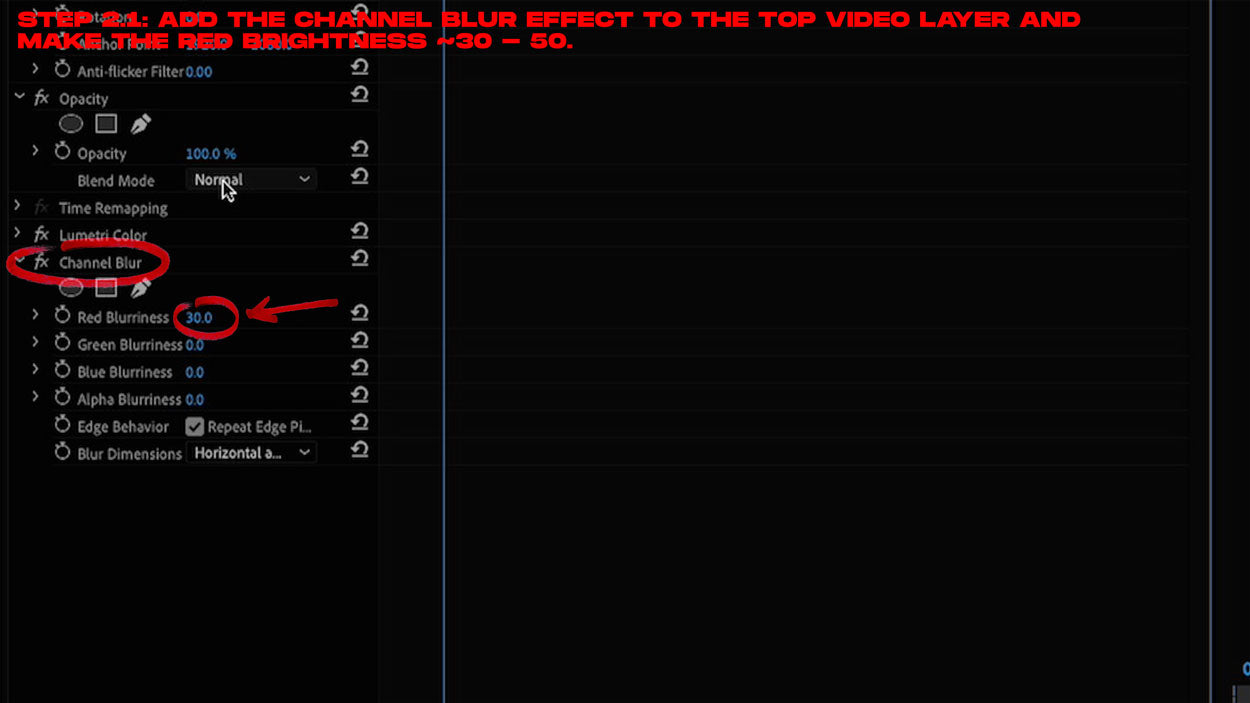


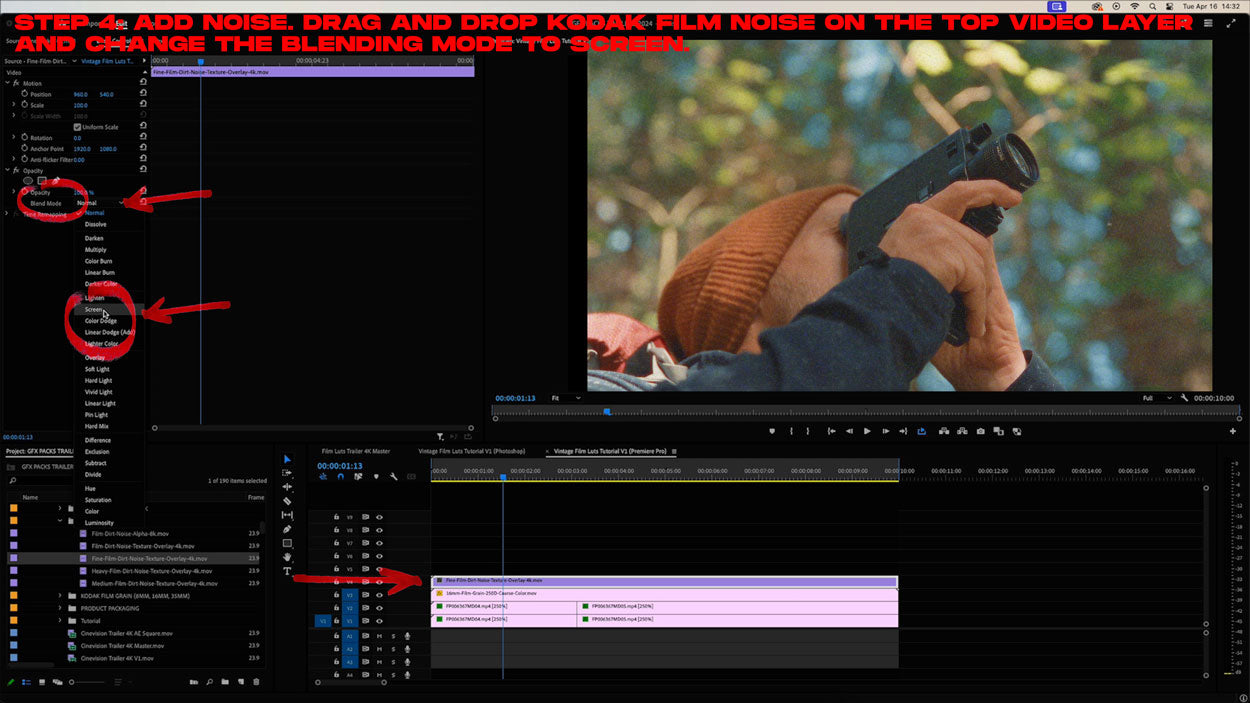
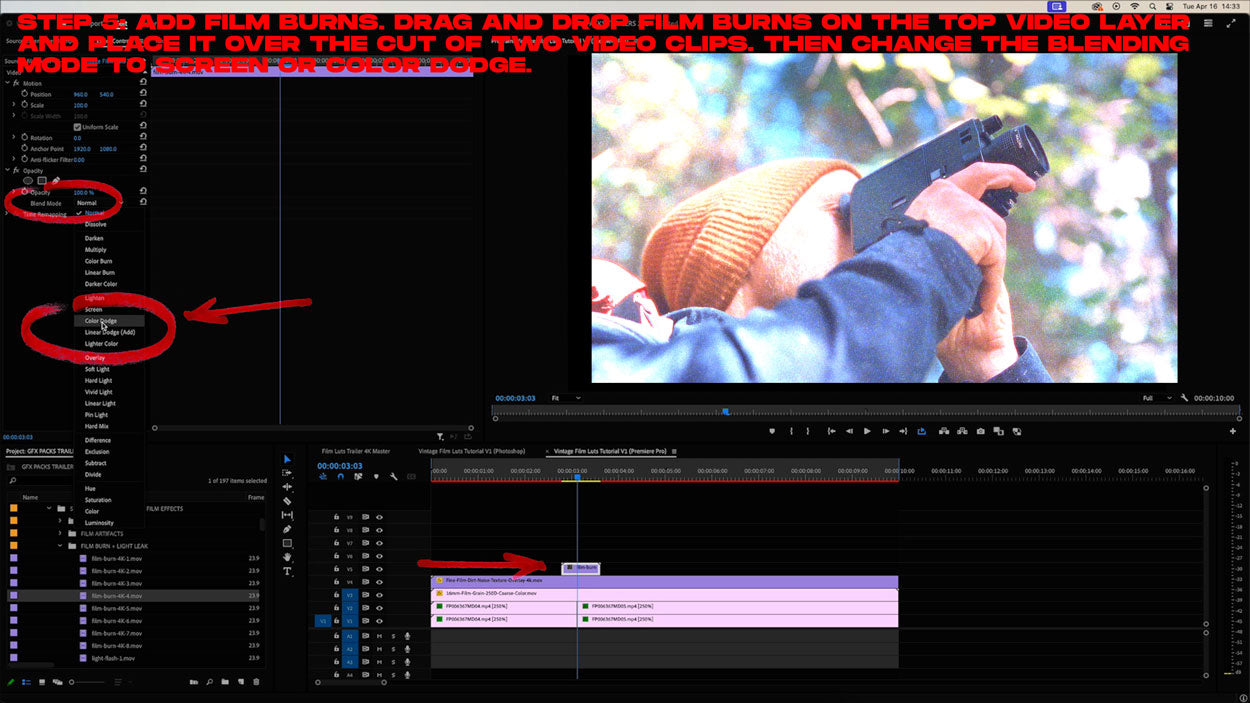
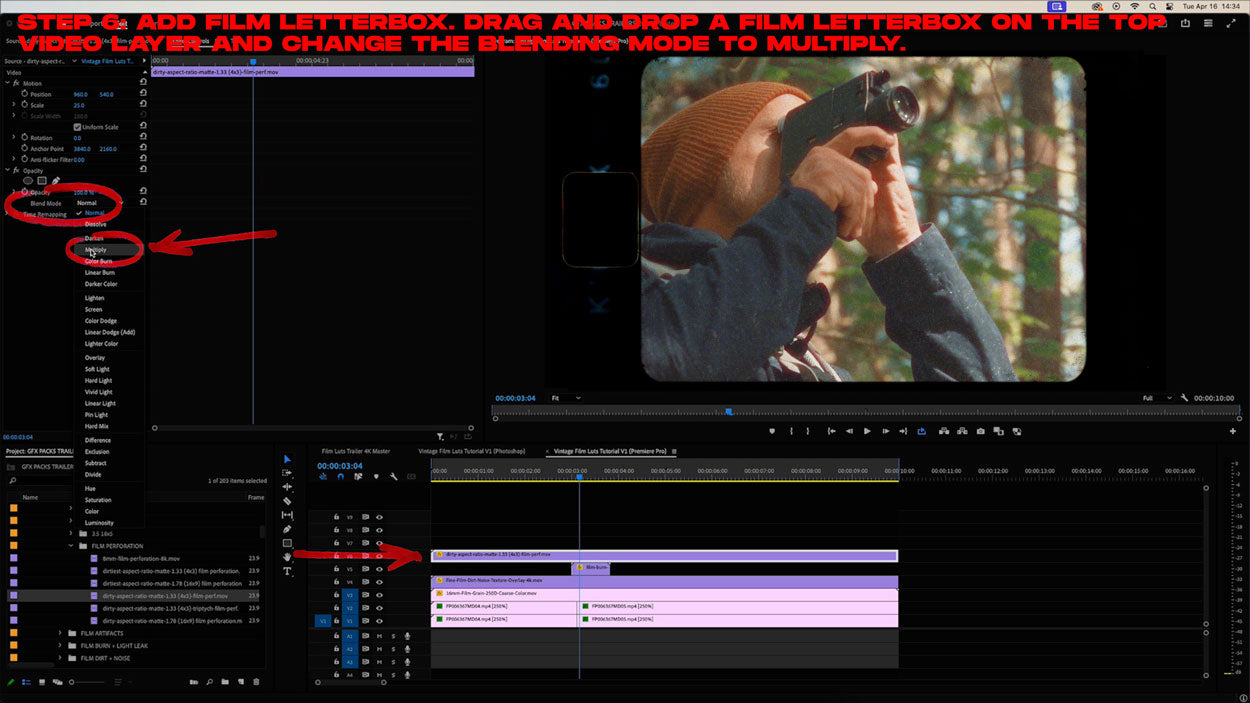
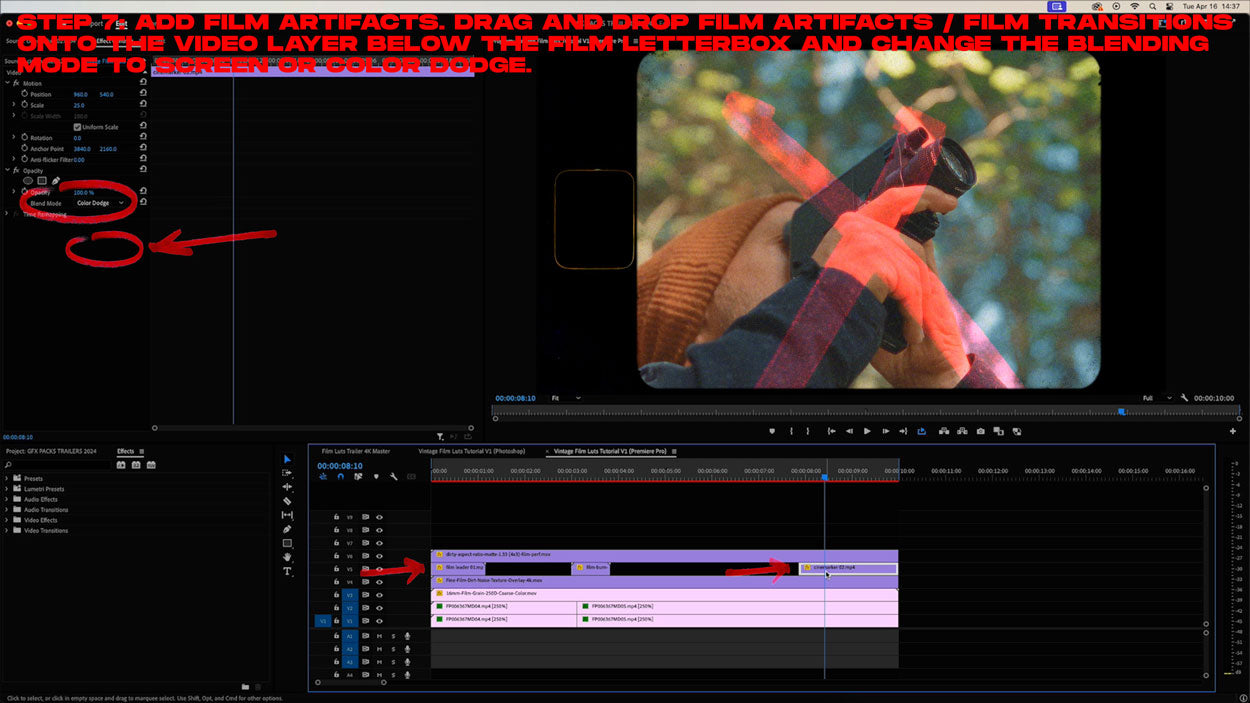
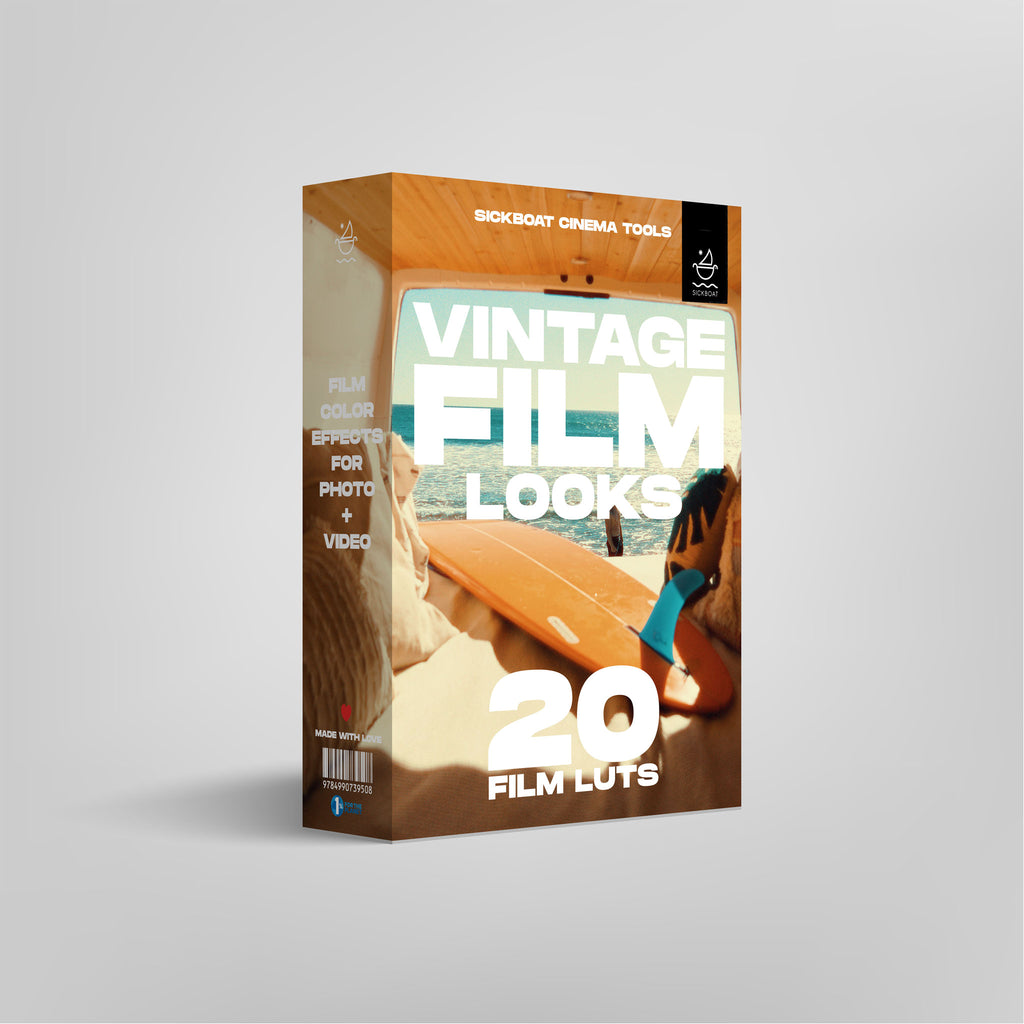
Download 20 Vintage Film Looks | Film LUTS To Make Your Photos Look Like Film Now!
► Subscribe to our Youtube for Exclusive Product Deals and Tutorials! https://bit.ly/sbctsub
🔥 Follow us: https://linktr.ee/sickboat
💰 Shop Cinema Tools: https://sickboat.com/collections/all
🖥 Design, Video Editing, and Motion Tutorials: https://sickboat.com/pages/tutorials