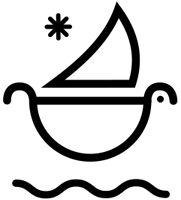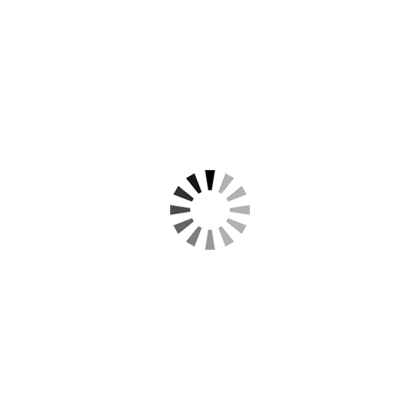How To Add Film Artifacts To Video To Create The Perfect Film Look in Adobe Premiere Pro!
In this tutorial, we’ll teach you how to create the perfect film look in premiere pro, easy and fast! Using our Film Artifacts: Vintage Film Effects | Old Film Texture Pack, we’ll walk you through how to easily add old film effects, archived 16mm and 35mm film stocks to your video footage using blending modes.
The film artifacts pack is compatible with all video editing software: Adobe Premiere Pro, Final Cut Pro X, Davinci Resolve, After Effects, and more! Give your videos that "perfect" film look with 16mm and 35mm film textures and old film effects.

How To Add Film Artifacts To Create The Perfect Film Look:
- Step 1: Import the film artifacts into premiere pro and drop them into the timeline. on top of your video layer and change your blending mode to "overlay", "hard light" or "soft light".
- Step 2: Add the film artifact of your choice on the video layer above your footage layer. Then change your blending mode to "darken", "lighten", "screen", or "overlay".
- Step 3: Continue to repeat step 2, by cutting in other film artifacts and changing their blending modes to your personal desire.




Download 70+ Film Artifacts: Vintage Film Effects and Old Film Texture Now!
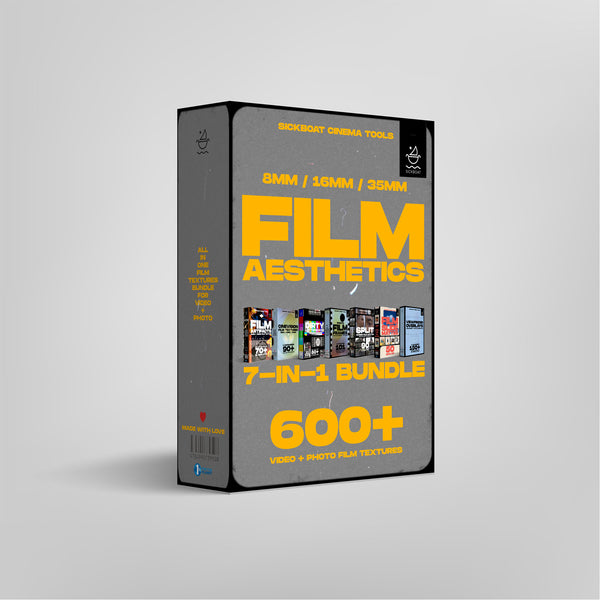
SEPARATE YOURSELF FROM THE MASSES INSTANTLY, WITH 600+ FILM TEXTURE ASSETS. THIS 7-IN-1 BUNDLE IS THE ULTIMATE FILM TEXTURES TOOLKIT FOR CONTENT CREATORS, GUARANTEED.


Check out the Categories of Film Artifacts and Film Textures here.
- Check out the Top 10 Things Successful Freelancers Do Differently, to gain a competitive advantage!
- Learn more about the untapped value of design resources in business.
- Find out How To Properly Invoice Clients and get paid on time!
► Subscribe to our Youtube for Exclusive Product Deals and Tutorials! https://bit.ly/sbctsub
🔥 Follow us: https://linktr.ee/sickboat
💰 Shop Cinema Tools: https://sickboat.com/collections/all
🖥 Design, Video Editing, and Motion Tutorials: https://sickboat.com/pages/tutorials