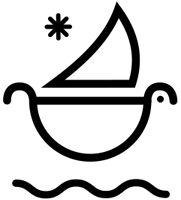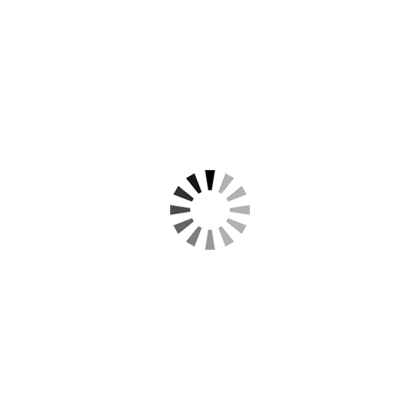How To Add Real Glitch Effects in Premiere Pro
Easily Learn How To Create The Best Glitch Effect with Real Glitch Textures in Adobe Premiere
In this tutorial, we’ll teach you how to get the real glitch effect in premiere pro, easy and fast!
Using our Glitch Effects Pack Vol. 1 and Glitch Effects Pack Vol. 2, we’ll walk you through how to easily add real glitch effects, authentic glitch noise, and glitch textures to your video footage using blending modes and effects.
These glitch texture overlays are compatible with Adobe Premiere Pro, Final Cut Pro X, Davinci Resolve, After Effects, Photoshop, and more!
Give your videos that "perfect" glitch effect with authentic glitch textures, elements, and sound effects.
How To Add A Real Glitch Effect with Glitch Textures in Premiere:
- Step 1: Add an adjustment layer on the video track above your video clips and trim the length to your desire.
- Step 2: Add the VR Digital Glitch effect onto the adjustment layer. Under the distortion tab, change the color distortion to 100. Change the distortion complexity to 35 and the distortion rate to 0. Then under the master amplitude tab, set a keyframe at the first and last frame of the adjustment layer and make the value 0. Then scroll to the middle of the adjustment and change the value to 100.
- Step 3. Add one of the Glitch Effects / Glitch Textures on top of your video layer and change the blending mode to "color dodge".
- Step 4: Repeat Step 3 as many times as you would like to stack and layer the glitch effects how you would like.





Download 200+ Glitch Effects, Textures, and SFX in Vol. 1 and Vol. 2!
► Subscribe to our Youtube for Exclusive Product Deals and Tutorials! https://bit.ly/sbctsub
🔥 Follow us: https://linktr.ee/sickboat
💰 Shop Cinema Tools: https://sickboat.com/collections/all
🖥 Design, Video Editing, and Motion Tutorials: https://sickboat.com/pages/tutorials