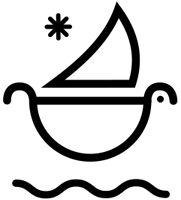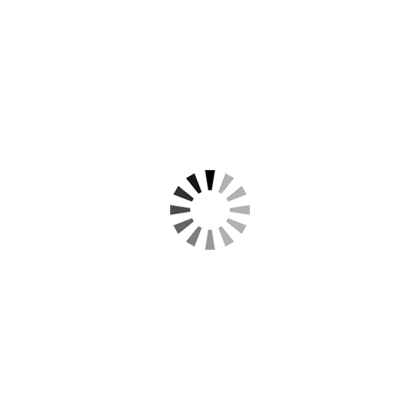How To Add Real Light Leaks To Video in Premiere Pro!
Easily learn how to add light leaks and lens flares in premiere pro.
In this tutorial, we’ll teach you how to add real light leaks and neon lens flares in premiere pro, easy and fast!
Using our Colorful Light Leaks and Neon Lens Flares Pack, we’ll walk you through how to easily add retro lens flares and light leaks to your video footage using blending modes.
Along with a few additional editing tips to make your lens flares and light leaks pop.
Fully compatible with all video and photo editing software: Adobe Premiere Pro, Final Cut Pro X, Davinci Resolve, After Effects, Photoshop, and more!
Optically captured in-camera with vintage anamorphic lens in 4K resolution, there are over 130+ neon lens flare overlays and 385+ light leak images, you will have full control to customize the light leaks - no matter the medium.
How To Add Real Light Leaks To Video in Adobe Premiere Pro:
- Step 1: Drag and drop one of the Light Leak Overlays on top of your video layer and change the blending mode to "Screen or Linear Dodge (Add)".
- Step 2: Add Lumetri Color Effect to the light leak video layer. In the Curves tab, add a simple S-Curve by bring down the darks and bringing up the brightness.
- Step 3: Add a Dissolve Transition on the front and back of the light leak overlay clip, so it's a more natural and smooth light leak on the video.
- Step 4: Add more light leak overlays by repeating steps 1 - 3 with other light leak overlays to create the look you desire.





Download 200+ Colorful Light Leaks and Neon Lens Flares Now!
► Subscribe to our Youtube for Exclusive Product Deals and Tutorials! https://bit.ly/sbctsub
🔥 Follow us: https://linktr.ee/sickboat
💰 Shop Cinema Tools: https://sickboat.com/collections/all
🖥 Design, Video Editing, and Motion Tutorials: https://sickboat.com/pages/tutorials