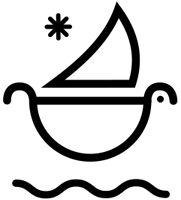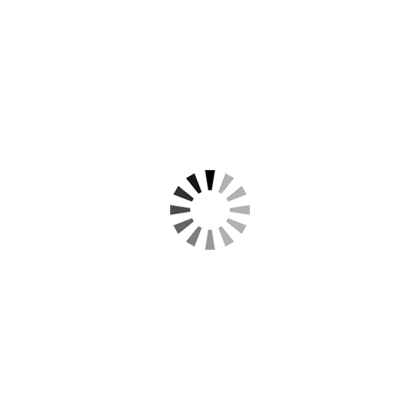Quickly Learn How To Add A Prism Effect To Images in Photoshop - Easy and Fast!
How Do You Add A Prism Effect To Photos?
In this tutorial, using Prisma: Prism Photo Effects PS Template, we’ll walk you through how to transform your photos with stunning prism distortions, unique glass effects, and bokeh effects sourced from authentic prism lens effects and split diopters in Photoshop.
The Ultimate Prism Effect Photoshop Templates for Unique Kaleidoscope and Diopter Effects with Drag & Drop Ease.
Drag & drop your images into ready-made compositions with pre-designed abstract lens effects and export. Super easy to use, even if you never use photoshop.
How To Add Prism Effects To Photos in Photoshop:
- Step 1: Double Click on the "Replace Me" smart layer and drop your photo into the composition.
- Step 2: Scale and reposition accordingly. Command S to Save. The image automagically registers in the pre-made prism effect composition.
- Step 3: Select the desired Prism Effect.
- Step 4: To Customize - select the folder and / or layers within the folder that make the prism effect. Press "Command T" to transform the layer(s) and reposition them to personal desire.
- Step 5: Export / "Save As" Prism Photo Effect.







Watch the tutorial, to see how easy it is to apply prism effects to video!
For a more in-depth look at the different prism effects, check out the Top Lens Effects.
- Check out the Top 10 Things Successful Freelancers Do Differently, to gain a competitive advantage!
- Learn more about the untapped value of design resources in business.
- Find out How To Properly Invoice Clients and get paid on time!
► Subscribe to our Youtube for Exclusive Product Deals and Tutorials: https://bit.ly/sbctsub
🔥 Follow us: https://linktr.ee/sickboat
💰 Shop Cinema Tools: https://sickboat.com/collections/all
🖥 Design, Video Editing, and Motion Tutorials: https://sickboat.com/pages/tutorials